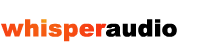Downloading Sound Files
How to download a WAV or AIF file
It's very easy to download a sound file. Within 2 minutes of your purchase, you will receive an email containing your invoice, and instructions on how to download the sound file(s):
- Log into your Whisper Audio account.
- Go to 'My Orders'.
- Select 'AIF' or 'WAV'.
- Click 'Download'.
- Save to your computer.
Usually, on web sites, when you click on a link to a .wav file or AIF file, it will play-back - either within the browser, or externally, inside a 3rd-party plug-in such as Apple's QuickTime player, or Microsoft's Media Player. To save a WAV file which was referenced using an HTML link like that, on a PC you'd need to right-click then 'Save Target As'. On a Mac you'd need to Ctrl-click > Download. Both of those methods are somewhat confusing and complicated. You don't need to worry about those kind of issues with your Whisper Audio account. Just click on the "Download" button on-screen, and your WAV or AIF file will be saved directly to your local system. You can name it and choose which folder to place it in.
How to download my WAV/AIF file on a PC
To download, just click on 'Download', choose a location on your PC, rename it if you wish and download the Wave or AIFF file to your computer. Remember where you saved it.
How to download my WAV/AIF file on a Mac
The process is identical. After logging in, just click on 'Download' and save the AIF or WAV file to disk.
You cannot link directly to the files on this web site. Moreover, your download link expires after 48 hours / 3 downloads, so make sure you download the audio promptly and keep it safe.